

| Features > Devices > Edit a Device |
You may need to amend the particulars of devices that have already been planted. For example, you might need to update the device's name, redefine the volume and change the position etc. In such cases, you can edit the device in the "Devices" tab at the Right Panel.
To view a device, you need to click the "Show List" link which is placed below its type name to expand the device list, and this link will change to "Hide List" after the clicking. The below image illustrates an example that two devices of AccessControlType type are expanded when click the 'Show List' link; for these two devices, one names 'D01' with device ID 6, while the other is 'D02' with an ID 7.
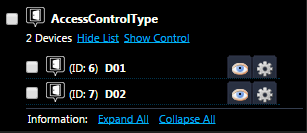
If you want to visualize/hide the placemark of a device in the 3D view, please check/uncheck the box at the head of device's record in the list; if you need to glide to the device's global view, you can click its ![]() button. Furthermore, if you want to manage a device, please click its
button. Furthermore, if you want to manage a device, please click its  button to expand the section for editing, as illustrated in below picture; what's more, you can aggressively display the editing section for ALL devices of the type by clicking the "Expand All" link, whose reverse operation is the "Collapse All".
button to expand the section for editing, as illustrated in below picture; what's more, you can aggressively display the editing section for ALL devices of the type by clicking the "Expand All" link, whose reverse operation is the "Collapse All".
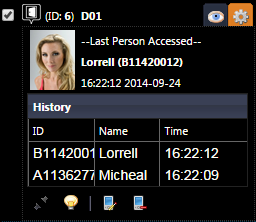
In the section, the real-time data will be displayed in the upper part if they are available. At the bottom, four buttons are placed, and they can be used to edit the device. Specifically,
 button to enter the editing page, which is the same as the add a device;
button to enter the editing page, which is the same as the add a device;